Troubleshooting
Excel Start-up Errors
Below is a list of the known errors that can occur during Excel start-up.
Cannot Find .xll File

This message is the result of FormulaBoost not being properly installed.
The most likely cause is that the installation path was changed to a folder such as C:\Program Files or C:\Program Files (x86), both of which require administrator rights. Since the installer does not have administrator rights, this resulted in the installation failing part-way through the process.
To fix this, the registry key that is telling Excel to load this file when it starts must be removed. To do that, open your registry and navigate to the following (where '16.0' is replaced with your version of Excel):

In this folder, look for the following entry and delete it. Note that the name OPEN may appear as OPEN1, OPEN2, OPEN3, etc., depending upon how many other Excel add-ins you have installed.

Ribbon/COM add-in could not be registered

The most likely cause of this message is that Excel has put FormulaBoost in an error state and has disabled it. Re-enabling it solves this problem.
To re-enable FormulaBoost, do the following in Excel:
- Click the File tab, click Options, and then click the Add-Ins tab
- In the Manage list at the bottom, click Disabled Items, and then click Go
- Select FormulaBoost and click Enable then Close
If you do not see FormulaBoost in the list of disabled items, please contact support for further assistance.
FormulaBoost Specific Errors
These errors are created specifically by FormulaBoost and prevent use of the add-in but can be solved by providing the error code to support.
These errors are signalled by the FormulaBoost Ribbon showing a 'Read Me' button on start-up:
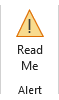
Click the 'Read Me' button to see the error code:

As the dialog indicates, if the error continues, please contact support and provide the error code so we can diagnose the problem.
Anti-virus
For anti-virus related issues, visit the anti-virus page.